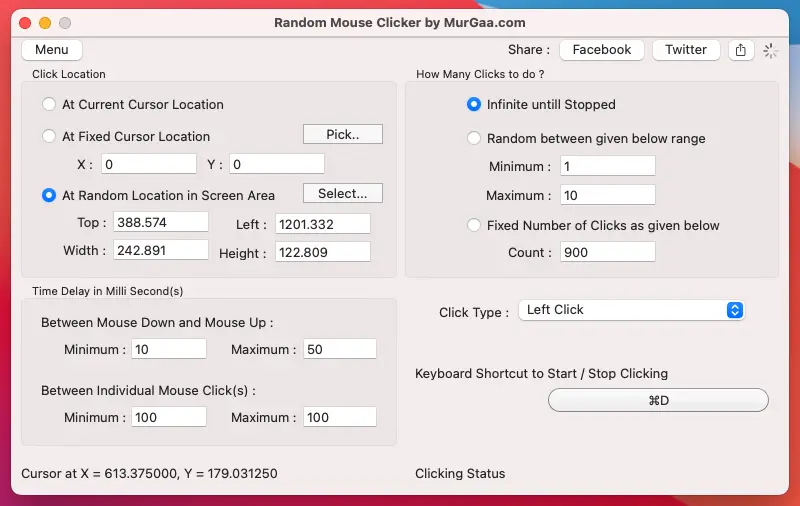Best Auto Clicker Application Utilities for Windows and Macintosh
Selection of Best Auto Clicker is now easy to do with multiple Auto Clicker Applications presented here. Depending on purpose of Automated Mouse Clicking you intend to do, you can download appropriate Auto Clicker and Automate or Simulate Mouse Clicking. The Auto Clickers for Windows and Macintosh are presented here and are designed for specific Mouse Clicking needs. Whether you want the Auto Clicker to Click Fast or Slow on whole Screen or in specific Screen Rectangular Area with Fixed Time delay or at Random Interval, you can select the Best Auto Clicker for your purpose and download it and try it for free.
Best Auto Clicker for Windows
Given below are Best Auto Clicker Applications for Windows and work on latest Windows 11, Windows 10 and are available on a Free to Download and try basis. The Screenshots presented below can give you an idea of which Auto Clicker will be best suited for your purpose. Yes, you can even download any of the Auto Clicker for Free and try it on your Windows Computer. All the Auto Clickers allow you to Control Automated Mouse Clicking with Keyboard Shortcut and do allow you to control almost all aspects of Automated Mouse Clicking Application Utilities.
All the applications presented here present graphical user interface in standard windows controls and are easy to understand / use. Common features of all the Auto Clicker applications include pressing of Tab Key to move Keyboard focus to next input control, right click provides a Menu to invoke appropriate functionality, a window can be dragged to a different screen location by dragging it from the Title Bar of the window, Alt + F4 closes a Window and other standard features. Yes, you can and must scan any Windows Application with offline or online anti viruses applications before installing. You can even monitor memory usage, network connectivity, hard disk usage and cpu usage for Auto Clickers presented here and be sure that they are really the best and utilize minimal system resources.
Apart from Automated Mouse Clicking as name suggests, other features like Keystroke Pressing, Recording and Playback of Mouse / Keyboard activities and other features are supported as well. These other features can be really handy when you want to save your time an efforts in Mouse Clicking or performing repetitive tasks. You can view the Screenshot of each Auto Clicker presented here and get started to know about what features it offers. You can also click on the appropriate link provided to know more about selected Auto Clicker and decide which Mouse Clicking Application is best suited for your purpose.
Click at Current Mouse Cursor Location on Windows
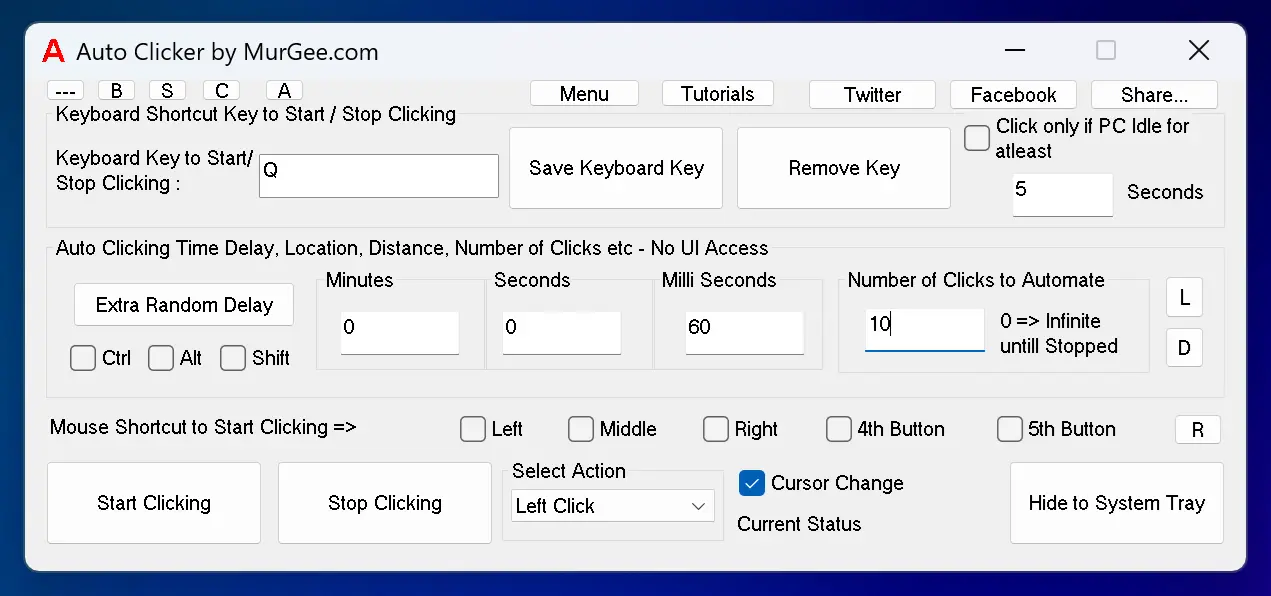
Click at Multiple Screen Locations with a Script on Windows
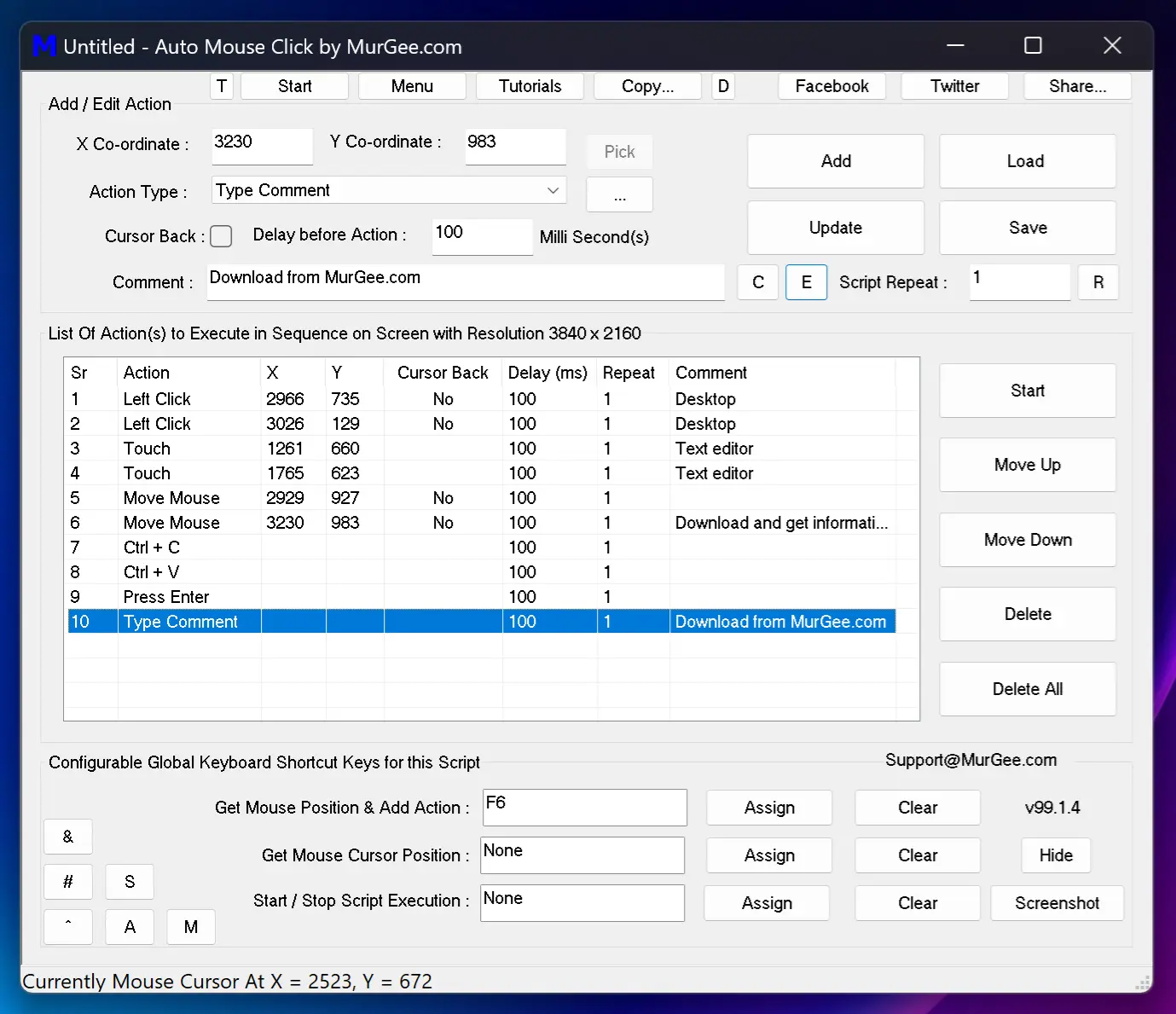
Best Auto Clicker for Mac
Given below Auto Clickers are designed for Macintosh and work on Intel and latest M1 / M2 / M3 Macs on latest Macintosh Operating Systems. All the Auto Clickers for Mac presented here are available on a Free to Download and try basis. Depending on usage and purpose of your Automatic Clicking requirement, you can download appropriate Best Auto Clicker for Mac. Yes, all the Auto Clickers for Mac presented here do work on latest Macintosh Hardware and Operating Systems. Whether you are using Macintosh on a Laptop or Deskop Computer, you can use the Auto Clickers presented here on your Mac to Automate Mouse Clicking.
The Automated Mouse Clicking Applications for Macintosh presented here do work on Intel, M1, M2 and M3 Chips powering MacBook Air Pro, Max, Ultra and even Mac Mini powered by Apple silicon M1 or M2 Chips. The Auto Clickers for Mac displayed here do work on latest Macintosh Operating System powered Mac Desktop and Laptop Computers. With Free Trial Download, you can try out appropriate Auto Clicker on your Macintosh and decide which Auto Clicker would be Best for your purpose.
Click at Current Mouse Cursor Location on Mac
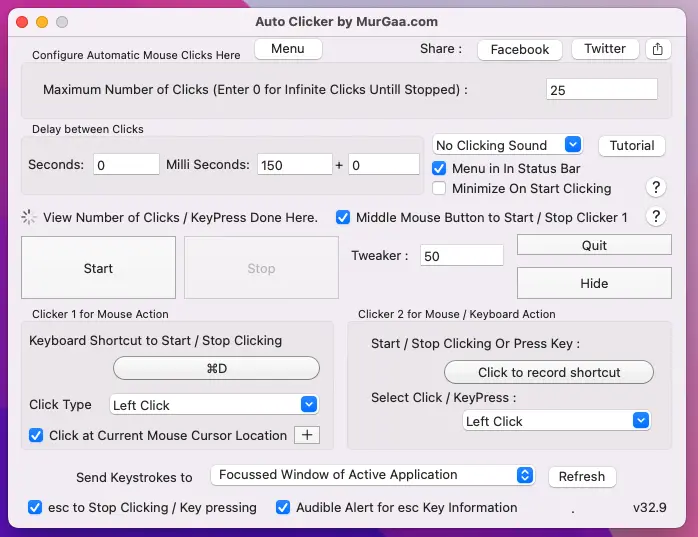
Click at Multiple Screen Locations on Mac with a Script
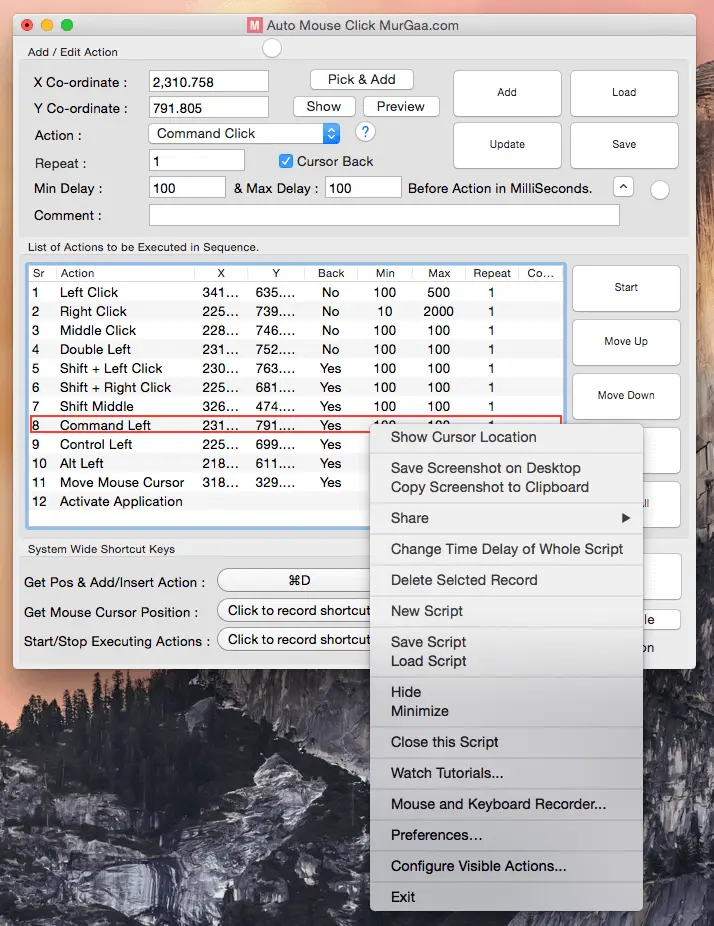
Click at Random Screen Location on Mac with Random Time Interval